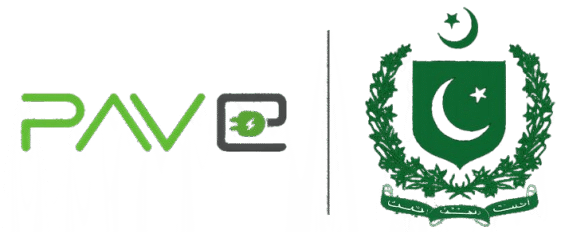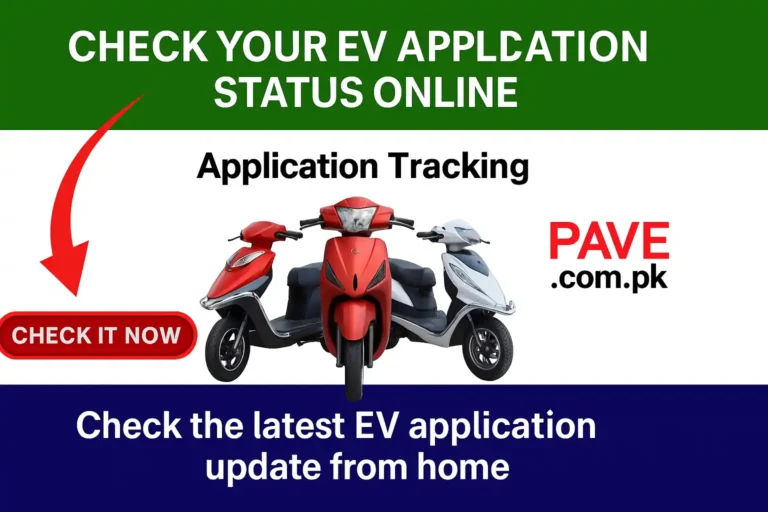PAVE Email Update 2025 – How to Change Your Registered Address Online
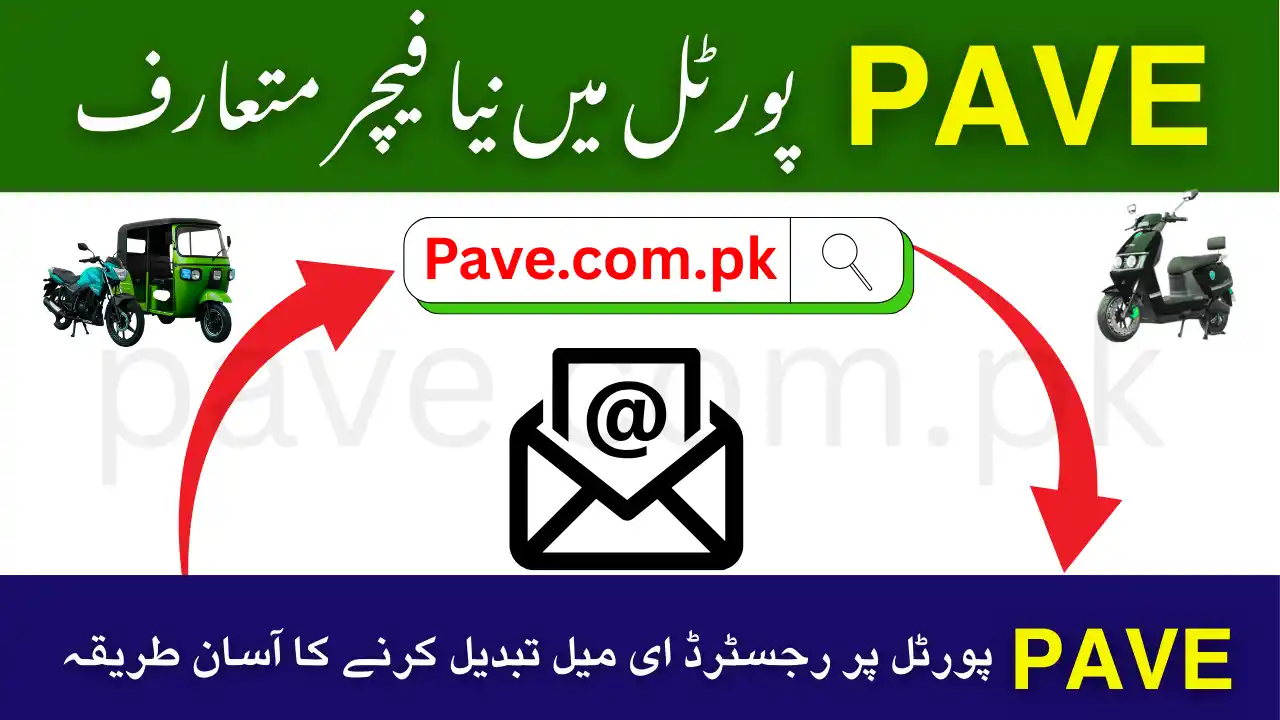
This step-by-step PAVE Email Update 2025 guide shows you exactly how to change your registered email address online in a safe and simple way. Many applicants typed an old or misspelled email during sign-up, and then they stopped receiving updates about verification, loan steps, or balloting. The new “Change Email” option on the PAVE portal solves that problem and keeps your account notifications flowing to the right inbox.
In this article, we’ll walk through the exact screens you’ll see, what information to keep ready, common errors and their fixes, security tips, and the full checklist to confirm your change. The language is kept easy so students, workers, and first-time portal users can follow along without confusion.
Why Updating Your Email Matters
- Receive important alerts: Application status, verification steps, balloting results, and appointment messages go to your registered email.
- Avoid missed deadlines: If your email is wrong, you might miss document or payment reminders.
- Secure your account: A valid email helps you reset your password and recover access any time.
- Keep records tidy: All official copies of submissions and receipts are archived to your primary email for easy retrieval.
Who Should Use the Change Email Feature?
Use the “Change Email” option if:
- You entered a typo during sign-up (e.g.,
gmal.cominstead ofgmail.com). - You lost access to your old email (forgot password or account disabled).
- You want to move PAVE alerts from a shared email to your personal inbox.
- You prefer using a more secure email provider (e.g., Gmail, Outlook).
- You are consolidating all scheme-related communication in one place.
Tip: If you cannot remember your PAVE account password, first reset it via “Forgot Password?” on the login page. After you set a new password, come back to the Change Email page.
What You Need Before You Start
- Valid CNIC number (13 digits, without hyphens).
- PAVE account password (if forgotten, reset it first).
- New email address you can open right now (to click the verification link or read the OTP).
- Stable internet and a modern browser (Chrome, Edge, Firefox).
- Your phone nearby in case the portal asks for OTP confirmation.
Avoid these common mistakes:
- Using someone else’s email or a work email you might lose later.
- Entering a blocked or invalid address (e.g.,
name@domainwithout.com/.pketc.). - Trying to change the email multiple times within minutes (can trigger rate limits).
- Using browser extensions that auto-fill wrong information.
Understanding the Two Screens You’ll See
- Login Screen
- Fields: CNIC #, Password, Captcha: Solve Expression (e.g.,
14 + 7 = ?). - Buttons/Links: Login, Forgot Password?, Sign Up, Back to Home, Change Email.
- Fields: CNIC #, Password, Captcha: Solve Expression (e.g.,
- Change Email Screen
- Fields: CNIC #, Password, New Email, Captcha: Solve Expression.
- Button: Send Email (submits your change request for verification).
If you’re already signed in, you may still be required to re-enter CNIC and password on the Change Email page as a security measure.
Step-by-Step: How to Change Your Registered Email
Step 1: Go to the Official Portal
- Open the official PAVE portal in your browser (type the address yourself; avoid third-party links).
- Check the address bar and make sure you’re on the authentic website.
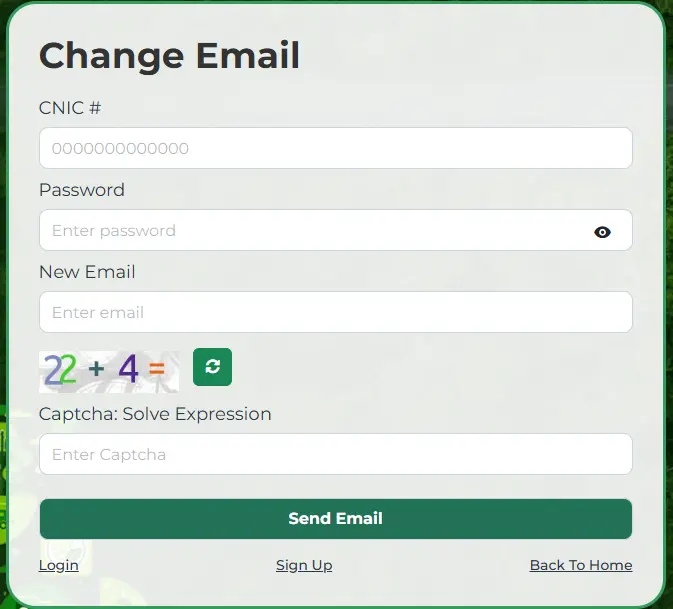
Step 2: Open the Change Email Page
- From the Login page, click “Change Email” (usually visible near the bottom alongside “Forgot Password?” and “Sign Up”).
Step 3: Enter Your Details
- CNIC #: Type your 13-digit CNIC without dashes.
- Password: Enter your PAVE account password.
- New Email: Type the email you want to use from now on. Double-check for typos.
- Captcha: Solve the small arithmetic question (e.g.,
22 + 4) and type the answer.
Tip: If the captcha is hard to read, click the refresh icon to generate a new one.
Step 4: Submit Your Request
- Click “Send Email.”
- If the details are correct, the portal will trigger a verification email to your new email address.
Step 5: Verify the New Email
- Open your new email inbox and look for a message from the PAVE portal.
- If not visible, check Spam/Junk and Promotions tabs.
- The email will contain a verification link or OTP code.
- Click the link or enter the OTP as instructed on the portal.
Step 6: Confirmation
- After successful verification, you’ll see a confirmation message on screen.
- Your registered email is now officially updated.
- Log out and log in again to confirm that your account shows the updated email.
Step 7: Test a Notification (Optional)
- Visit your profile or notifications page if available.
- Trigger a simple action (like resending a confirmation) to ensure new emails arrive correctly.
If You Forgot Your Password (Do This First)
- On the Login screen, click “Forgot Password?”
- Enter your CNIC and the current registered email (the old one).
- Follow the steps to reset your password (link or OTP may be sent).
- Once your new password is set and you can log in, use the Change Email flow to switch to your new email.
If you cannot access the old email to reset your password, call the Helpline 1048 for guided recovery steps. Be ready with CNIC and any application details.
Best Practices When Choosing Your New Email
- Use a long-term inbox you’ll control for years (e.g., a personal Gmail/Outlook).
- Avoid shared addresses (family café email, office alias, or a friend’s inbox).
- Enable 2-step verification (2FA) on your email account to protect scheme messages.
- Keep your recovery phone number updated in the email settings.
Security & Privacy Tips for PAVE Request Verification 2025
- Never share passwords or OTP with anyone—no official will ask for them on calls or WhatsApp.
- Avoid logging in from public computers or unknown Wi-Fi.
- Always log out after you finish updating your details.
- Watch out for fake portals or social media pages that ask for CNIC and password.
- Save the official helpline (1048) in your phone to avoid scam calls from unknown numbers pretending to be support.
Common Errors & How to Fix Them in pave.gov.pk Request Verification
1) “Invalid CNIC or Password”
- Re-type carefully.
- If still failing, click “Forgot Password?” and reset.
- Clear browser cache or try Incognito mode.
2) “Email Already in Use”
- You or someone else might have used this email for a different account.
- Choose another email, or contact Helpline 1048 to free it if it belongs to you.
3) “Captcha Incorrect”
- Click refresh on the captcha and enter the new answer.
- Avoid auto-fill; type manually.
4) “Verification Email Not Received”
- Check Spam/Junk/Promotions.
- Wait 2–3 minutes, then click Resend (if available).
- Add the PAVE sender to Contacts and try again.
5) “Verification Link Expired”
- Go back to the Change Email page and resend a new verification.
- Finish the process immediately after you receive the new email.
6) “Too Many Attempts / Rate Limited”
- Wait 15–30 minutes before trying again.
- Do not repeat the request rapidly.
After the Email Change: What Actually Updates?
- Notification routing: All future alerts go to your new email.
- Password resets: “Forgot Password?” will send links to the new address.
- Receipts & copies: Any future submission copies go to the new inbox.
- No change to your CNIC, phone number, or previous submissions—only the email is updated.
Read Also: PAVE Online Apply 2025
FAQs About PAVE Email Update 2025
Q1. Can I change my email more than once?
Yes, but frequent changes may be restricted for security. Keep your new email long-term.
Q2. Do I need access to my old email to change it?
Not if you remember your account password. If you don’t, you’ll need the old email for password reset—or call 1048 for help.
Q3. Will changing my email affect my application status or ballot?
No. It only changes where messages are delivered. Your application data stays the same.
Q4. I used a shared email during sign-up. Is that risky?
Yes. Move to a personal email so only you receive official messages and reset links.
Q5. I entered the new email but didn’t get the verification link. What now?
Check Spam and Promotions, wait a few minutes, then Resend. Add the PAVE sender to Contacts.
Q6. Can I change my phone number along with email?
Use the dedicated profile/update area for phone changes (if available). Email change alone won’t edit your phone.
Q7. Will I need an OTP on my phone during email change?
Some sessions may require extra verification. Keep your registered phone active.
Q8. Can I use my office email?
It’s better to use a personal address so you don’t lose access if you change jobs.
Q9. What if my CNIC is correct but the portal says “account not found”?
You may not have completed sign-up. Click Sign Up and register, or call 1048 for confirmation.
Q10. Is there any fee for changing the email?
No. The change is free on the official portal.
Troubleshooting Checklist About PAVE Online Verification
- I’m on the official portal (typed URL myself).
- I have my CNIC, password, and new email ready.
- I solved the captcha correctly.
- I checked Spam/Junk for the verification email.
- I clicked the verification link/OTP immediately.
- I logged out and back in to confirm the new email is active.
- If stuck, I called 1048 and noted the case number.
FAQS About PAVE Email Update 2025?
Q1. What is PAVE Portal Request Verification 2025?
PAVE Email Update 2025 is a new feature on the official portal that allows users to change their registered email address online. This helps applicants who entered a wrong email during registration or no longer have access to their old email.
Q2. Why should I update my email on the PAVE portal?
Updating your email ensures you continue receiving important notifications such as application status, balloting results, and loan installment reminders. Without a correct email, you might miss deadlines or lose account access.
Q3. What information do I need to change my email?
You need your CNIC number, account password, and the new email address. You will also need to solve a captcha expression for security.
Q4. Can I change my email if I forgot my password?
Yes, but you must first reset your password using the “Forgot Password?” option on the login page. Once you set a new password, you can proceed with the email update.
Q5. How will I know if my email is updated successfully?
After submitting your new email, you will receive a verification link or OTP in your inbox. Once you verify, the system will show a confirmation message, and all future notifications will go to your new email.
Q6. Can I use someone else’s email address for registration?
No. It is strongly recommended to use your personal email. Shared or borrowed addresses may cause security risks and can block you from receiving private notifications.
Q7. How many times can I update my email?
You can update your email more than once if needed, but frequent changes may be restricted by the system for security reasons. Always choose a long-term and secure email account.
Q8. What should I do if I don’t receive the verification email?
Check your Spam or Junk folder first. If the message is not there, wait a few minutes and then request a new verification email. Make sure your new email is typed correctly without mistakes.
Q9. Will changing my email affect my application or subsidy status?
No. Changing your email only updates your contact information. Your application details, eligibility, and subsidy status remain the same.
Q10. Is there any fee for changing my email address on the PAVE portal?
No, the service is completely free. You can change your email online anytime without paying extra charges.
Pro Tips for a Smooth Update
- Type, don’t paste your CNIC and email—pasting sometimes adds hidden spaces.
- If the “Send Email” button seems unresponsive, reload the page and try again.
- Prefer desktop for the change; if on mobile, rotate to landscape for better field visibility.
- Turn off aggressive ad-blockers or VPNs if they interfere with captcha or email delivery.
- After updating, star or label the PAVE sender in your inbox so future messages never get lost.
Conclusion
The PAVE Email Update 2025 feature makes it simple to correct your registered email and keep receiving every important alert—from verification to balloting—on time. With your CNIC, password, and new email in hand, the process takes only a few minutes: open the Change Email page, solve the captcha, submit, and verify the link or OTP sent to your inbox. If you hit a roadblock, the Forgot Password? path and the 1048 helpline are there to help.
Don’t let a small typo or an outdated address cut you off from official updates. Change your email now, secure your account, and stay fully informed throughout your PAVE journey.